How to Convert Word to PDF on Laptops
Users might encounter several ways to convert Word to PDF on laptops of different models and brands. There are different kinds of online websites and tools that can be helpful to change the word format into quality PDFs that will be compatible with the user’s laptop and specs.
When using an online converter website or tool, the users will need to follow the process to convert their files. Some basic instructions are as follows:

Alternatively, some laptops may have built-in options to save a Word document as a PDF. To do this:
What are the most reliable online Word to PDF converters for free?
While searching online, you can find numerous options to convert Word to PDF free but will have to be cautious about choosing an option that will provide you with quality PDF files without harming the text or details in the file. For this, you will have to find a reliable source in the first place.
It is not possible for everyone to know which tool or online website offering word toPDF conversion for free will be reliable.
Therefore, you will get sufficient information here about various online tools and websites that are offering these services for free of cost and do not compromise on quality. Here are some of these options:
1. SmallPDF
This website allows you to convert Word files to PDF without any hassle. It also offers other PDF-related tools like splitting, merging, compressing, and editing.
Users can enjoy this conversion and other services for free. This is considered one of the reliable resources that will not harm the quality of the files while converting.
2. ONEPDF
To convert Word to PDF, there is no other better choice than ONEPDF. This is a highly recommended website that offers amazing services for converting files with providing the best quality.
While using this product, users will be amazed as it does not take much time for conversion but provides unmatchable quality.
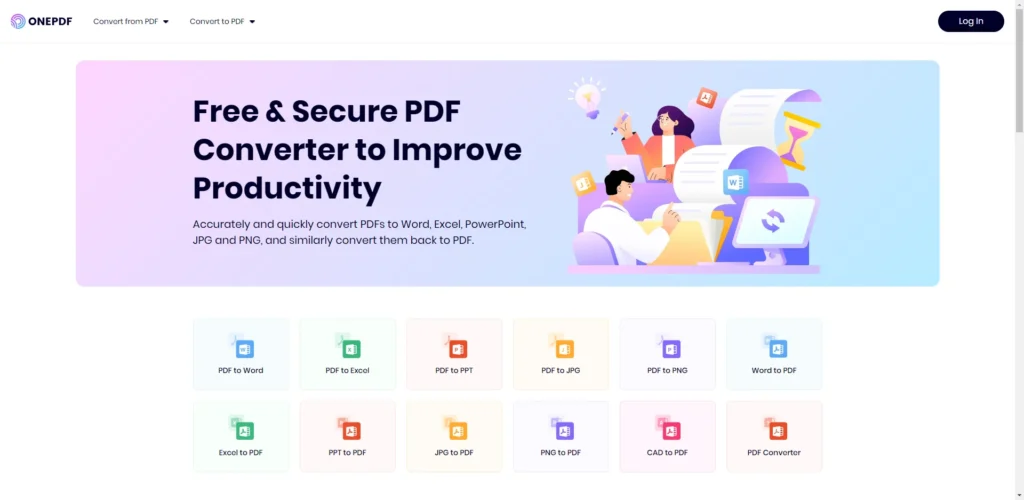
This is quite instant and simple to use. The users will first have to choose the file that they want to convert by selecting the button “Select Word File” or “Drop Word File Here”.
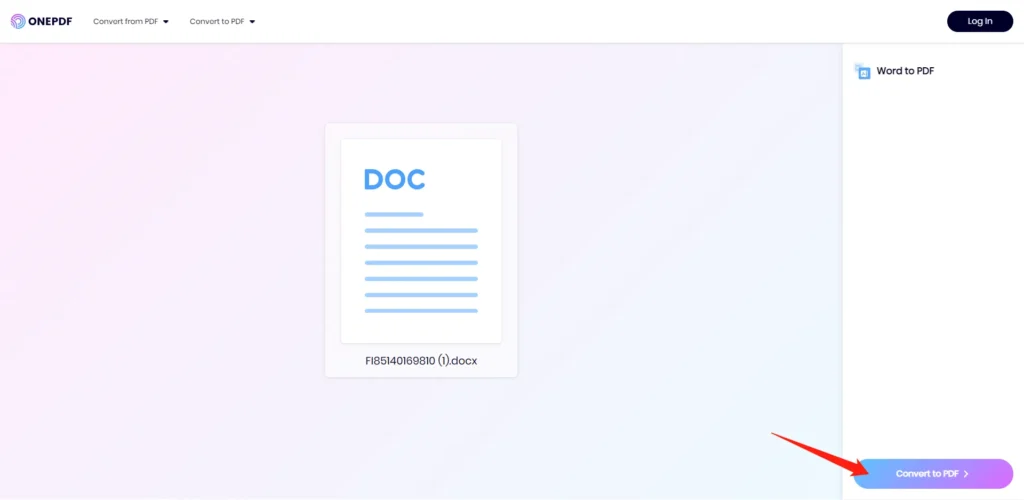
After this, the users can choose the conversion option which will convert the file instantly. There you go, now download the converted file by selecting the location on your laptop your you want to save the new PDF file.
3. PDF Online
This website lets you convert Word files to PDF without any software installation. It also offers an option to email the converted PDF directly to your inbox. This is also a free-to-use website.
4. Online-Convert
This website offers multiple file conversion options, including Word to PDF. It also supports batch conversions and has options to customize the output file. You will find this website quite understandable and quick.
5. PDF Converter
This website is user-friendly and allows you to upload Word files and convert them to PDF quickly without charging you a penny.
6. Soda PDF
This website lets you drag and drop your Word file to convert it to PDF. It also offers a variety of tools for editing and modifying the resulting PDF file.
By using this website, users will enjoy an unmatchable quality of converted PDF files even without spending money. The conversion process of this website is also amazingly quick.
Conclusion
In conclusion, when it comes to converting Word to PDF on laptops, users need to locate tools and websites that offer fast and high-quality results. To ensure a smooth experience, it is essential to gather relevant information about these websites before selecting one to use.
By conducting a thorough evaluation, users can make an informed decision and choose a reliable platform that meets their requirements.
This is a Contributor Post. Opinions expressed here are opinions of the Contributor. Grindsuccess does not endorse or review brands mentioned; does not and cannot investigate relationships with brands, products, images used and people mentioned, and is up to the Contributor to disclose.