Difference Between Bing Auto-tagging And Google ads Auto-tagging
Auto-tagging is a necessary component. This, in turn, enables one to see how well one’s ad clicks lead to valuable customer behavior when utilized with Google Ads conversion tracking or Google Analytics.
Examples include purchases made on websites, calls made, apps downloaded, newsletter subscriptions, and more.
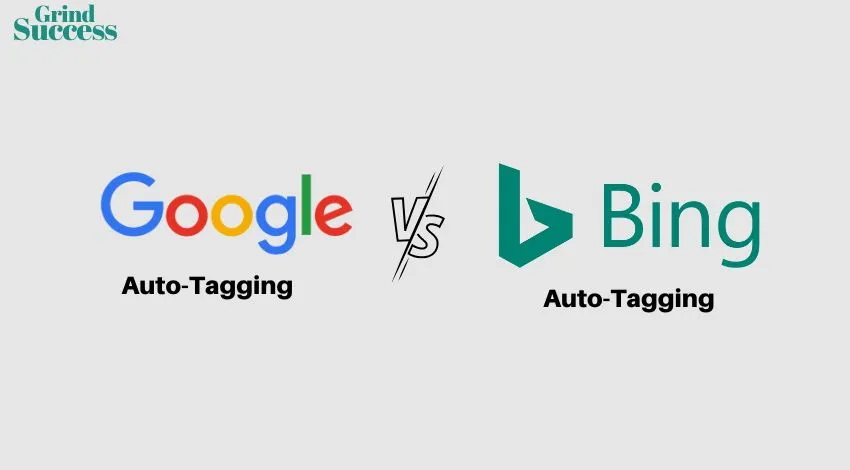
Keep reading to find out more about it!
What Is Auto-Tagging?
A function that automatically adds a parameter to your URLs to assist you in tracking offline conversions and providing reports on the effectiveness of your advertising campaigns using website tracking tools like Google Analytics.
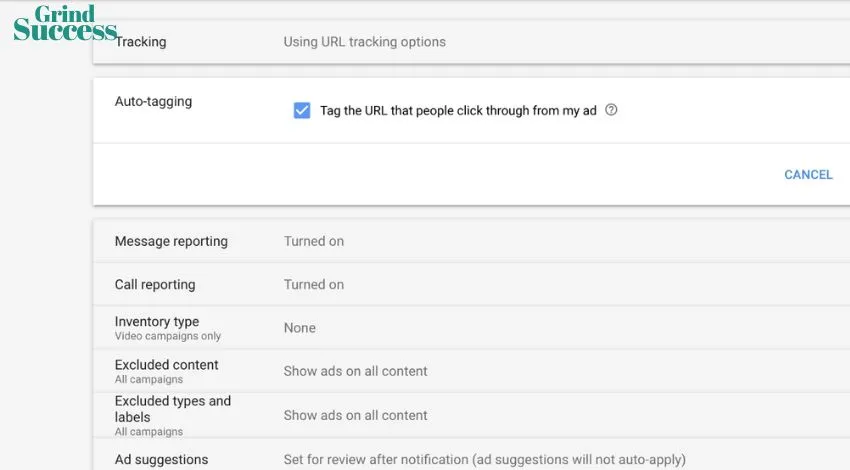
Here are some of the features of Auto-Tagging:
Enabling Google & Bing Auto-Tagging
Wondering how you can enable Auto-Tagging? Then follow these steps to do so –
Auto Tagging in Google:
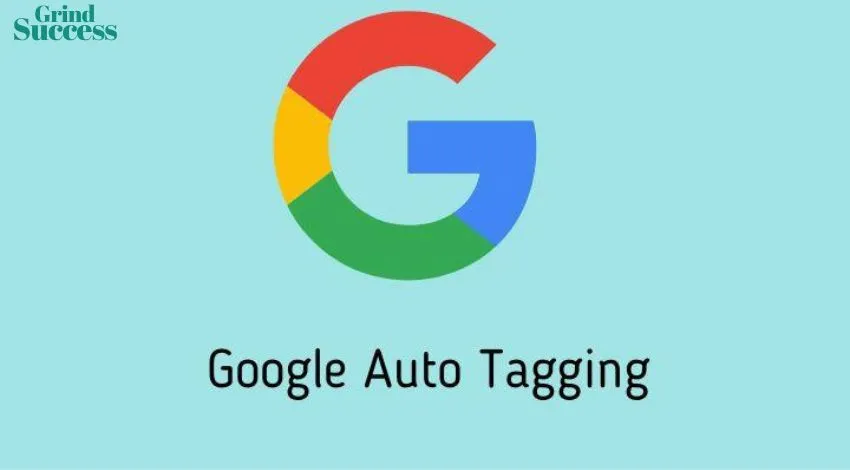
- Enter your Google Ads account information.
- Click Settings in the page menu on the left.
- Along the top of the page, click Account settings.
- Select Auto-tagging from the menu.
- Check the box next to “Tag the URL that users click through from my ad” to allow auto-tagging.
- Press Save.
Auto Tagging in Bing:
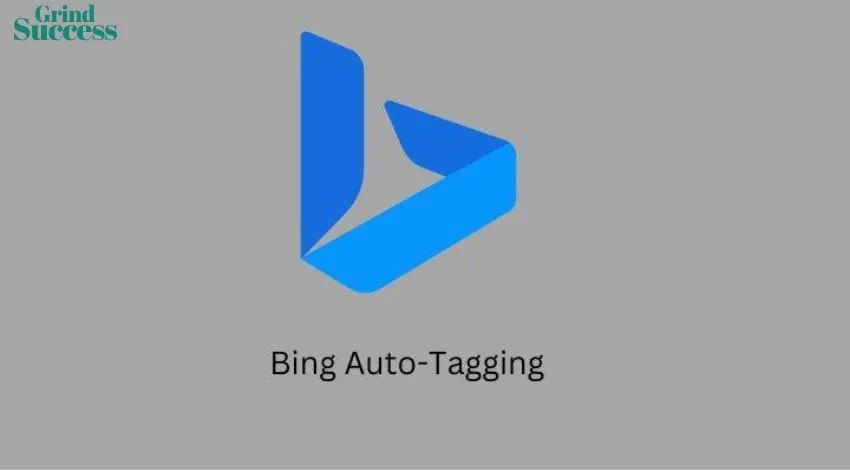
- Enter your Bing Ads account information.
- Click the gear icon in the section to the upper right of your username. You will then arrive at a section for accounts and billing.
- You should see that you are currently in the Accounts tab at the top of the page by default. Go to the Auto-tagging area by clicking.
- Select “Add UTM Tags to my advertisements’ destination URLs” by checking the box. Alternatively, you can choose to “Keep my existing tags and add those that are missing” or “Replace all existing tags.”
- Press Save.
Why Use Auto-tagging?
The auto-tagging tool is essential for tracking the effectiveness of your ad clicks in conjunction with Google Ads conversion tracking or Google Analytics.
Selecting a conversion source, or where your conversions originate, is the first step in setting up conversion tracking because the setup procedure varies depending on the sort of conversion you’re tracking.
Businesses must use auto-tagging if they wish to keep hold of conversions happening offline, such as sales that happened in person as a result of internet advertising.
How Does It Exactly Work?
When users click on your ad, GCLID, short for “Google Go Identifier,” is automatically tagged and appended to the URLs they visit.
If someone clicks on your advertisement for www.example.com, the ultimate URL will appear as www.example.com/?gclid=123xyz.
If auto-tagging is enabled and you have a Google Analytics tag on your website, the GCLID is recorded in a new Google Analytics cookie on the domain of your website (learn more about how Google Ads tracks website conversions).
The GCLID may occasionally be created at the time of an impression rather than a click. In some cases, if a user clicks the same advertisement twice, the same GCLID will be applied.
In the click performance report, numerous clicks on the same advertisement by the same user are reported as multiple clicks in the same GCLID row.
Check This Also – Which Kinds Of Hits Does Google Analytics Track?
It is to be noted that –
Some FAQs Regarding This:
What is Google Ads Auto-Tagging?
A: By integrating auto-tagging with Google Advertising conversion monitoring or Google Analytics, you can monitor the efficiency with which your ads lead to newsletter sign-ups, and valuable consumer activity, such as website purchases, app downloads, and other actions.
Do you need Google for UTM ads?
A: The default method for tracking Google Ads campaigns at the moment is auto-tagging.
However, manually adding UTM tags to your lead or contact forms, for instance, is still useful. In Google Ads, you do not have to include UTMs in your final URLs.
Is auto-tagging AI?
A: Artificial intelligence is employed during the AI auto-tagging process to add metadata to media assets.
This is a more contemporary method of metadata tagging where a term is created to define a word or phrase and then these metadata tags are applied to a media asset.
Why are clicks higher than sessions?
A: The Clicks column in your statistics shows how frequently users clicked on your adverts, but the Sessions column shows how many different sessions were started by users.
These two numbers might not match for a number of reasons, including Several users who might click on your advertisement.
What is Manual Tagging in Google Analytics?
A: Only the following dimensions—Campaign, Source, Medium, Content, and Keyword—can be tracked using manual tagging. However, when you use auto-tagging, you can see information for a number of more dimensions, such as Query Match Type.
To Wrap It Up!
The auto-tagging tool is essential for tracking the effectiveness of your ad clicks in conjunction with Google Ads conversion tracking or Google Analytics.
Thank you for reading up till here! I hope you found the information insightful.
Author Bio
Doron is a passionate blogger. He loves to share her thoughts, ideas, and experiences with the world through blogging. Doron is associated with Newsprofy, Istanagreenworld, Circleboxblog.